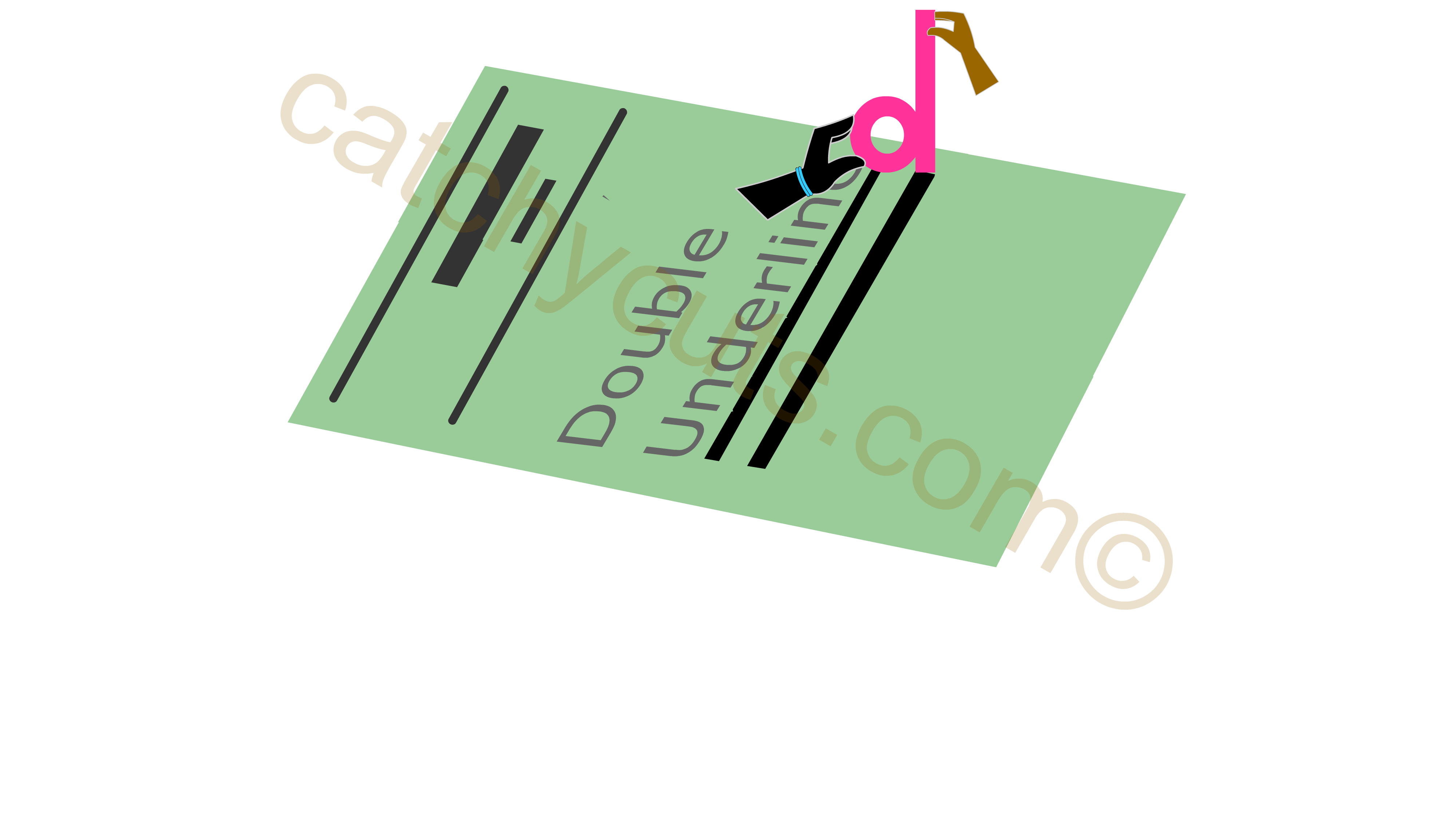Word: Ctrl + Function Keys,
Group One
There are eight Ctrl + Function keys ( Ctrl + F1, Ctrl + F2, Ctrl + F3, Ctrl + F4, Ctrl + F6, Ctrl + F9, Ctrl + F10, and Ctrl + F12) in Microsoft WORD.
We can classify the above keyboard shortcuts into two groups for our learning purposes.
we can put Ctrl + F1, Ctrl + F2, Ctrl + F4 and Ctrl + F6 memorizing lessons together in this page.
So, when you pass through this page, you become an expert in four MS WORD Function key based keyboard shortcuts !.
In the next page you will learn four more Ctrl + Function key based lessons. Those are Ctrl + F6, Ctrl + F9,Ctrl + F10 and Ctrl + F12.
Before you go further down understand the relationship between a particular kind of hand and Ctrl key. This will help you to memorize all Ctrl Key based shortcuts easily.
Ctrl + F1 : Office Help
Our First Chapter is about Ctrl + F1, the keyboard shortcut for Microsoft Office help. Though it is not exclusively belong to MS WORD, you can use it for queries belongs to all MS Office applications including WORD . So how can we ignore it !?.
Before you watch the below movie, understand that in real life when we want to go to an office , we need to give our identity card to get into the building . And we go to offices to get some kind of help.
Similarly, Ctrl + F1 is the keyboard shortcut for getting help of anything related to MS Office. ( Office in real life and MS Office - both are offices ! )
What is there in the Movie ?: You go to F1 and use your finger print to enter into MS Office. Once you enter there, there is a man waiting for you to help.
You can enjoy a symbolic comparison between a real life office and MS Office
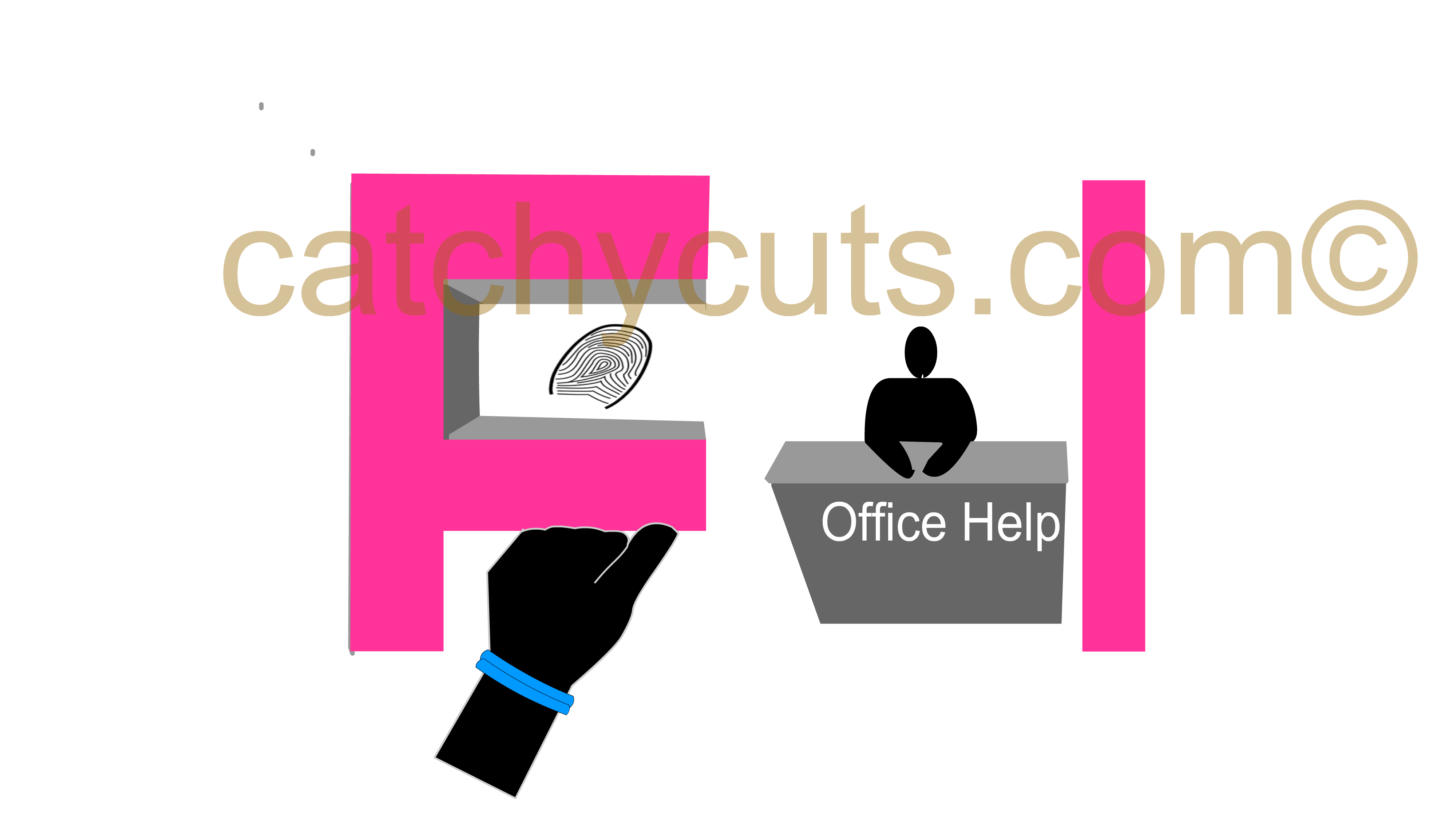 A Crucial part of the Movie Shown as an Image For Office Help
A Crucial part of the Movie Shown as an Image For Office HelpCtrl + F2 : Print Preview
Ctrl + F2 is the MS WORD keyboard shortcut for print preview.
Print preview help us to make sure how a WORD file looks like once it is printed. It saves us from wasting paper as it gives a clear picture on how the file looks like once it is printed.
Press Ctrl + F2 while you are in WORD so that WORD will take you to print preview mode.
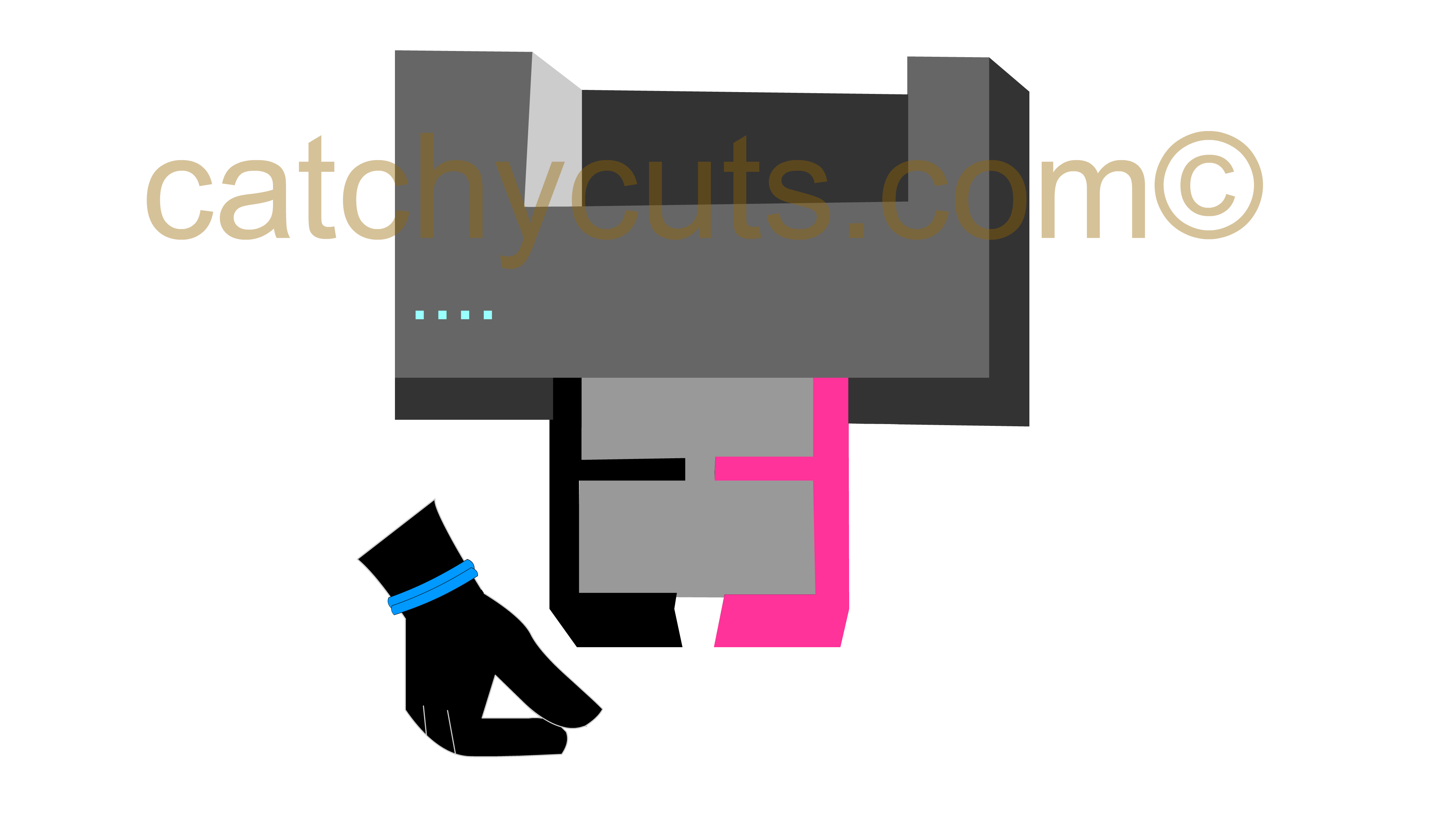
Ctrl + F3: Cut to the spike
With the spike option in WORD, you can cut text or graphics from different locations and put all of them together in one place.
Example
If you want to cut the blue colored text from the below sentence and put them in a single place as a continues text you can use spike.
She had high BP, then changed her Diet and started doing physical exercises and her BP became normal now.
Select the blue colored text one after one and press Ctrl + F3 after each selection one after another. Then you press Ctrl + Shift + F3 to place the text together.
The result should give you the following sentence.
She changed her diet and her BP became normal now.
How to Memorize Ctrl + F3. ? In the following Video you can see the word cut to the spike is cut in three occasions with the help of Ctrl + F3. This scene should help you to memorize Ctrl + F3.
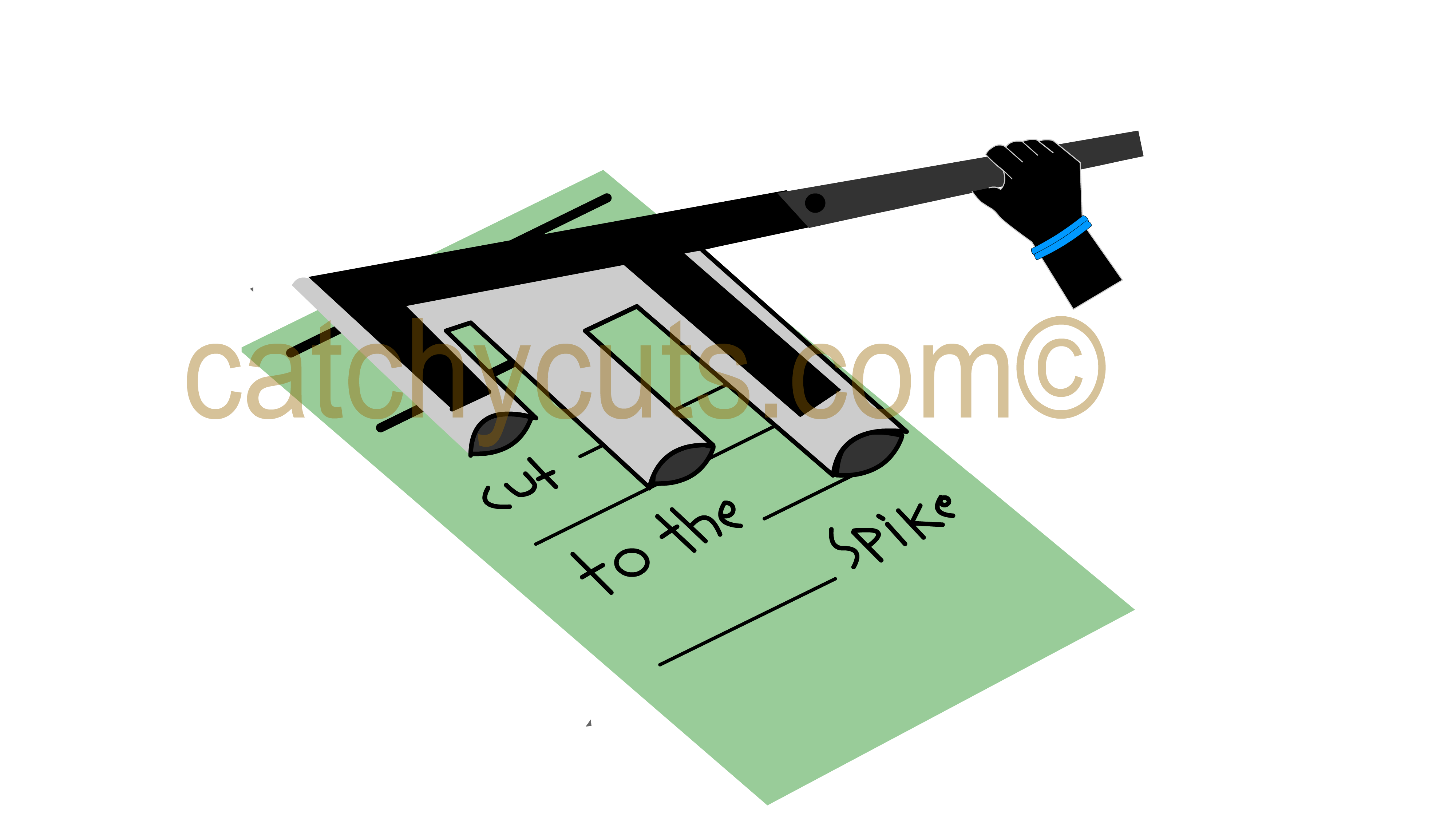
Ctrl + F4: Close a File
There are two important keyboard shortcuts you can learn successively which should help you a lot.
Those are Ctrl + F4 and Alt + F4.
Ctrl + F4 help you to close a WORD file whereas Alt + F4 help you to exit from WORD application. So if you are preparing to leave WORD after closing the file, memorizing Ctrl + F4 is an asset.
When we go through the Alt based keyboard shortcuts we will learn how to memorize Alt + F4. So don't worry about it right now ):
In the following video you will learn an easy and yet an every day life activity scene, which will surely help you to memorize Ctrl + F4 keyboard shortcut.
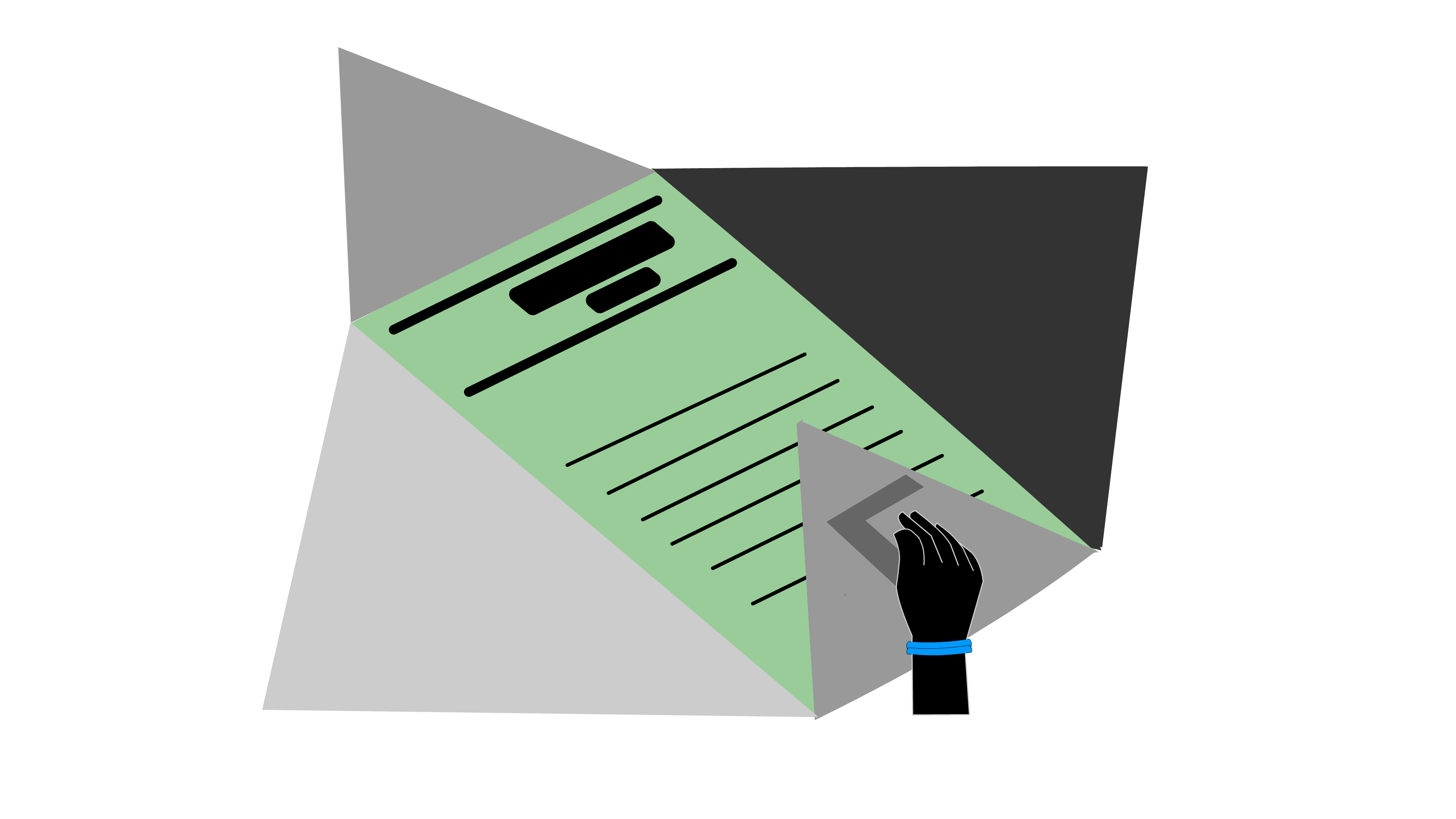
By this forth video we have learned how to memorize four important Ctrl + Function key based keyboard shortcuts in MS WORD. Next we will move to another page where we will discuss how to memorize Ctrl + F6, Ctrl + F9, Ctrl + F10 and Ctrl + F12.