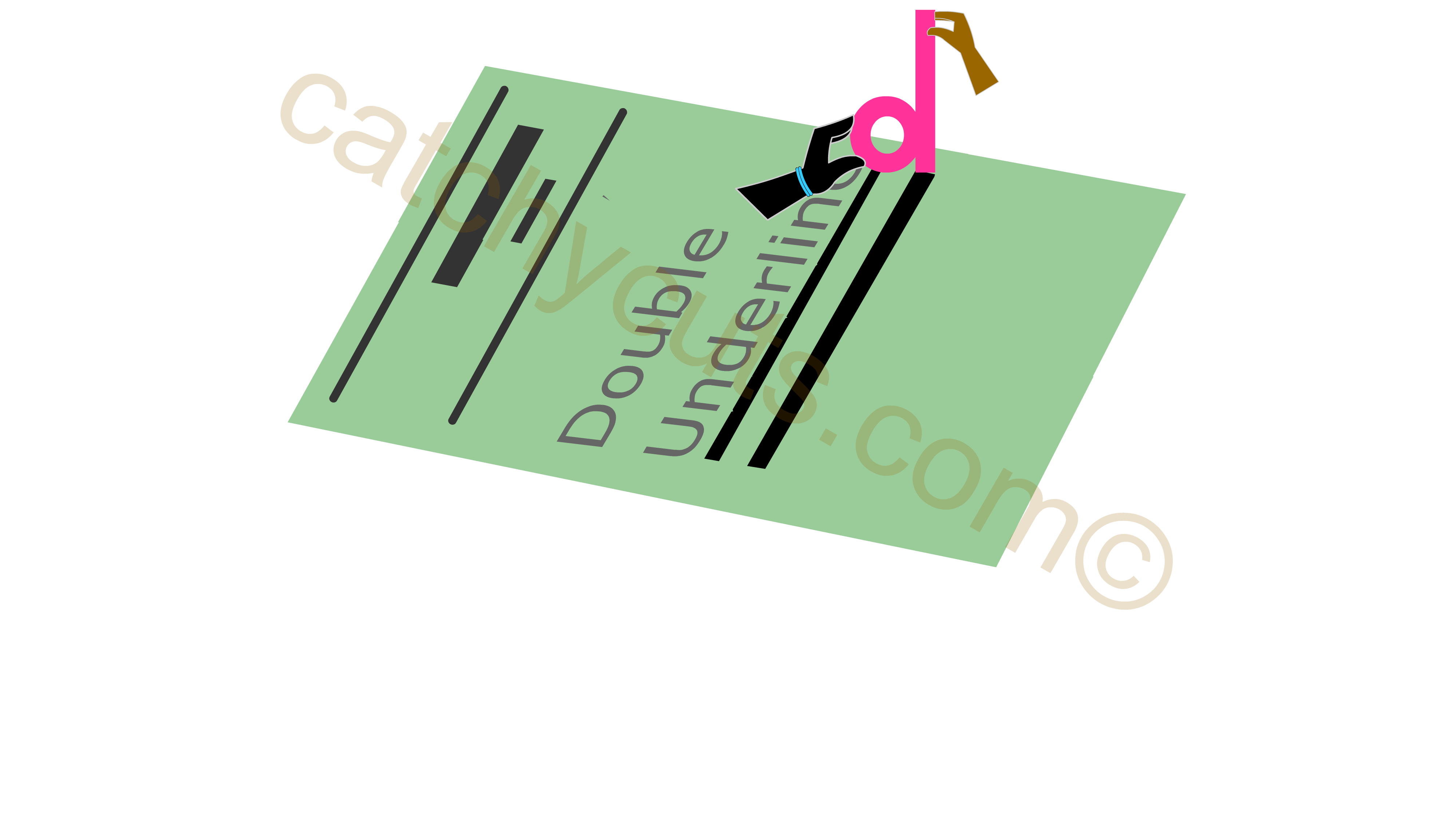WORD : Ctrl + Function Keys
Group Two
As said before in our previous chapter, we will discuss on how to memorize four more function Key based keyboard Shortcuts in MS WORD here.
Those are Ctrl + F6, Ctrl + F9, Ctrl + F10 and Ctrl + F12
Ctrl + F6 : Go T0 the Next Open Document Window
When you have more than one document window is opened, you can move from the present one to the next using this keyboard shortcut.
The below video helps you on how to memorize Ctrl + F6 keyboard shortcut easily. So, when you are busy with a document and you want to quickly jump into the next one use this keyboard shortcut.

Ctrl + F9: Insert Field
Ctrl + F9 is the keyboard shortcut for inserting an empty field in WORD.
When you enter Ctrl + F9, You get a an empty field wherever your cursor lies. That is { }. Within this filed you can enter your data.
The beauty of Ctrl + F9 is: The code F9 is hidden in the word field itself. with a simple technique you can see how the code F9 is revealed in the movie.

Ctrl + F10: Maximize the Window
Ctrl + F10 is the keyboard shortcut for maximizing the window size or you will have an apparent increase in the document size which will give you more space or visibility to work with the contents in a file.
To maximize an object or to have a bigger view of something we always use a microscope. so, to have a bigger view of a Microsoft WORD file we can use a Microscope.
In this video you can see the F10 is redesigned as a small microscope and how it is used to maximize a document which is put in an object platform. The document is placed in an object platform and you watch it is becoming bigger and bigger as the rotation key move on.
Ctrl + F12: Open a File
Ctrl + F12 serves the same function of Ctrl + O which we have discussed earlier. As we are talking about Ctrl + Function keys, it is important to know how to memorize this keyboard shortcut.