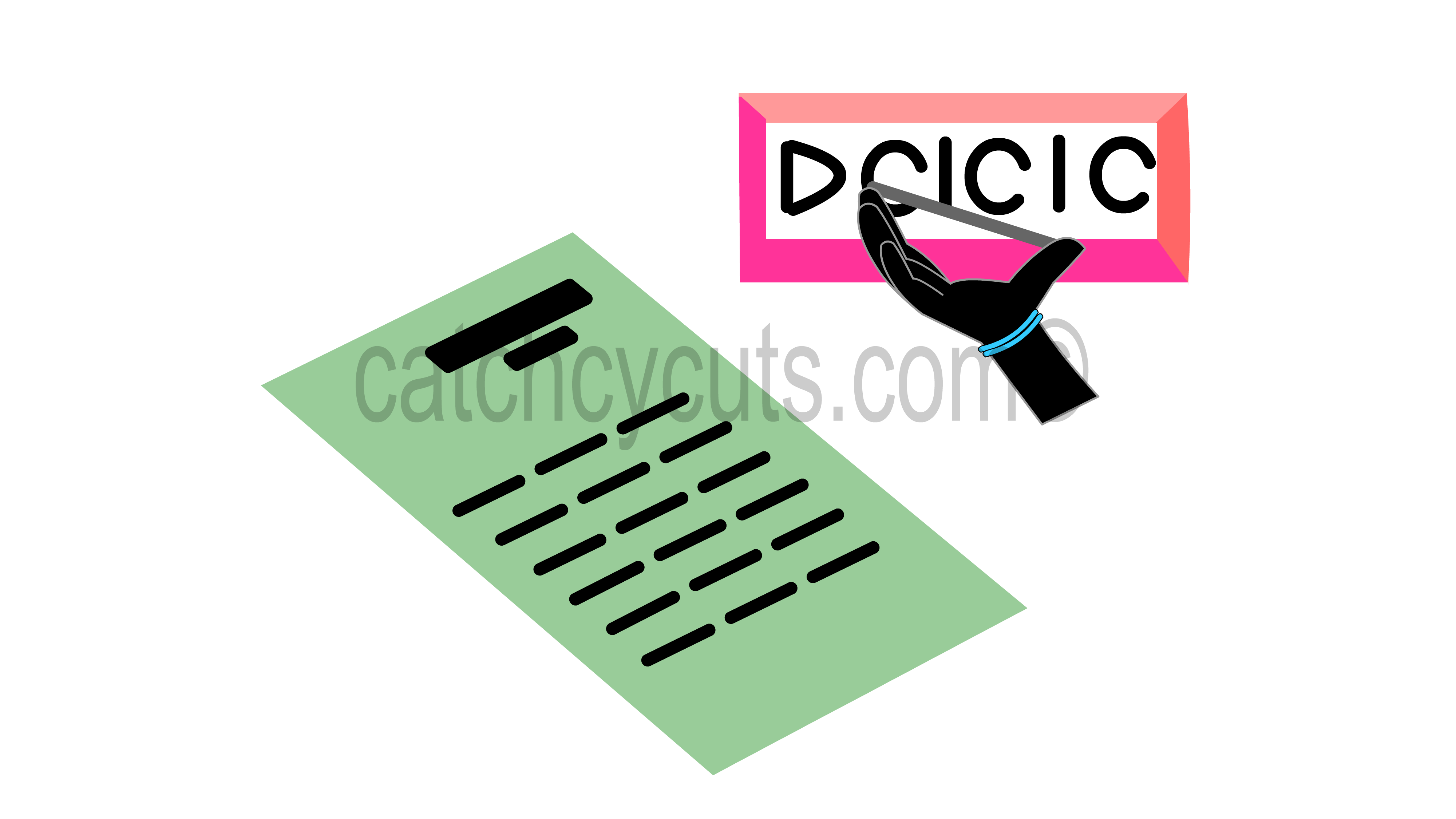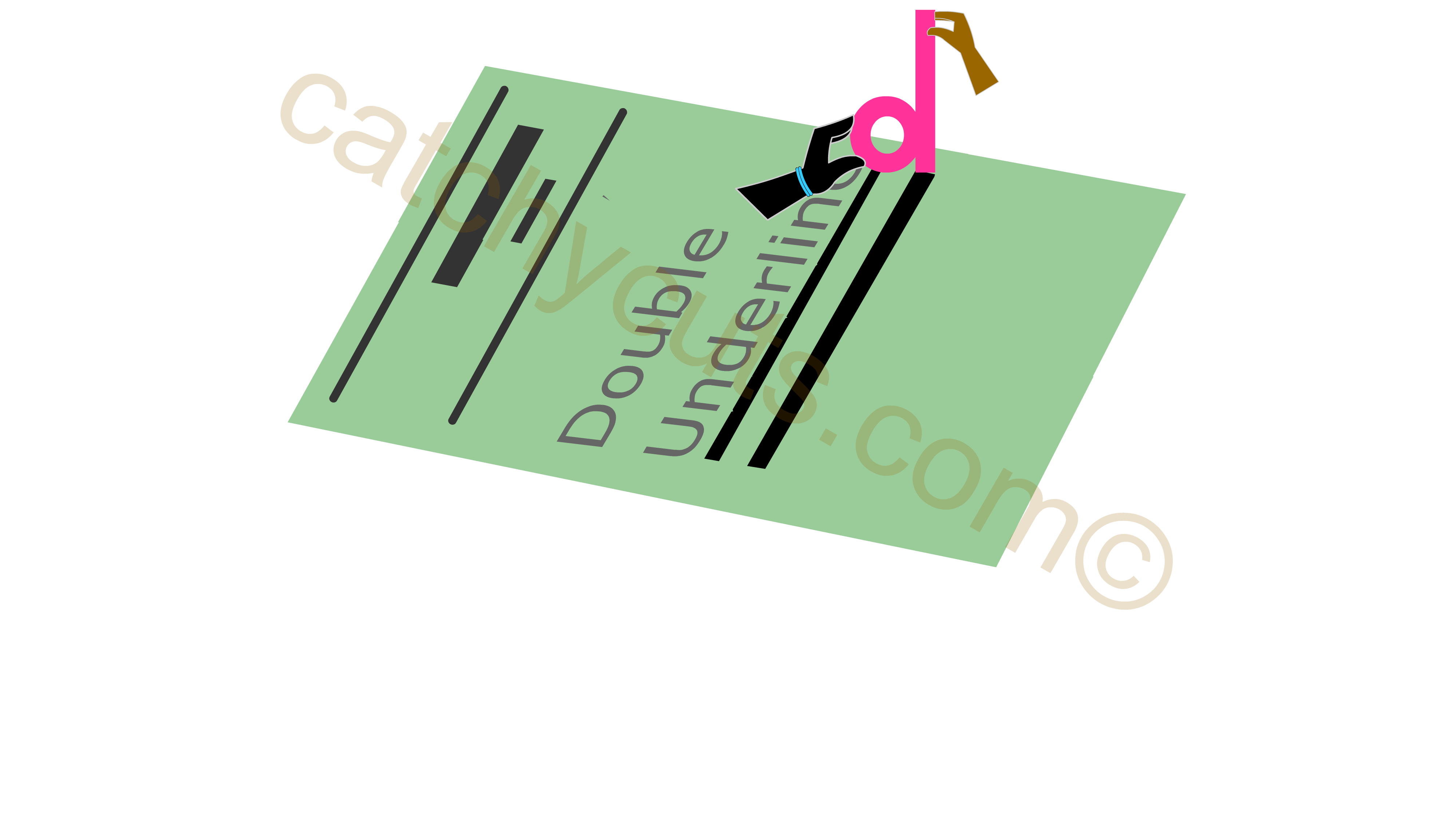Word: Line Spacing
Ctrl + 1, Ctrl + 2, Ctrl + 5
This page contains ideas to memorize six WORD keyboard shortcuts. All of them are Ctrl + key based. By the end of this chapter we would finish 50 Ctrl key based keyboard shortcuts.
First three keyboard shortcuts belongs to various level of line spacing, so this chapter mainly concentrate on line spacing.
Ctrl + 1 is the keyboard shortcut for single line spacing and ctrl + 2 for double and Ctrl + 5 for 1.5 line spacing.
As these keyboard shortcuts are somewhat similar in performance and the techniques to memorize them are quite similar, they are composed in a single video.
Line Spacing : It's Importance
Line spacing is the distance between two consecutive lines.
In a typewriter to make double line spacing we had to make two carriage returns.
In earlier days legal and academic documents used to have double line spacing as there is more space in between the lines to make comments.
A good line spacing increase the readability. writing comments and correction points made easy. Even these days in some cases double line spacing is widely used.
In a 100 Percentage line spacing the letters in the adjacent lines almost touch each other and it is very difficult to read
The ideal percentage for good readability is somewhat between 120 - 145 percentage.
A single line spacing is almost 120 percentage whereas 1.5 line spacing is 175 percentage and 2 line spacing is more than 200.
More than 200 percentage is quite loose and it is not ideal for reading.
Ctrl + Right & Left Arrows
Ctrl + Right arrows help us to move one word. It means by pressing this keyboard shortcut you can move the cursor one word right side, similarly Ctrl + Left Arrow takes you to one word left.
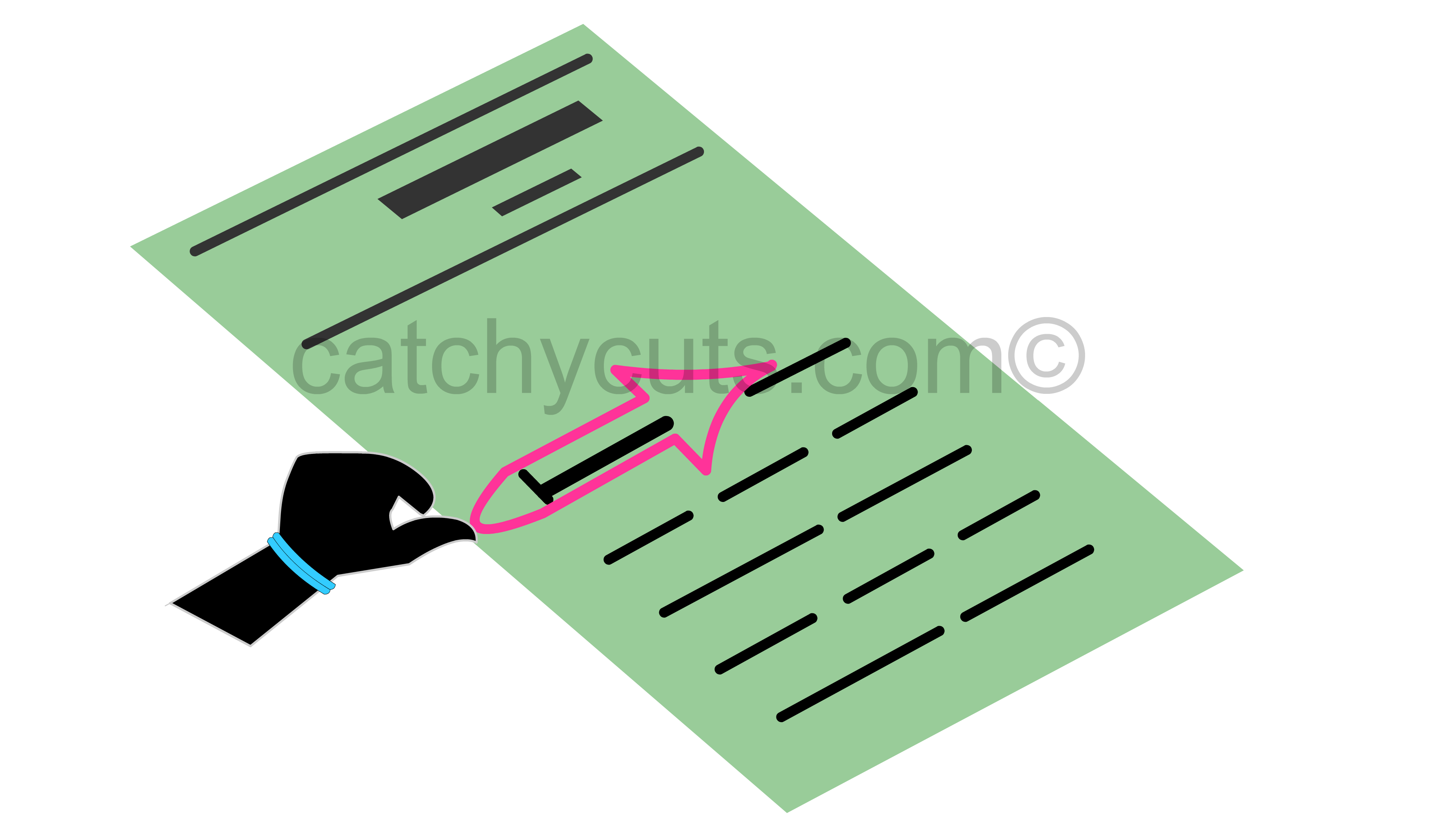 A Scene Showing Ctrl + Right Arrow Moving cursor One Word Right
A Scene Showing Ctrl + Right Arrow Moving cursor One Word Right Ctrl + Left Arrow takes you to One Word Left
Ctrl + Left Arrow takes you to One Word LeftCtrl + Delete
Ctrl + Delete helps you to delete a word from left to right. This short video takes you to a simple memorizing idea which will persist in your mind for ever even if you leave WORD for long time.
As said in the beginning of the chapter we are concluding our Ctrl based keyboard shortcuts here. Probably we will make a come back once we finish 100 Plus keyboard shortcuts.
These 50 keyboard shortcuts can make your basic WORD Operation easier, which is our intention mainly.
From here on wards we will go for more complex keyboard shortcuts which is going to be another fifty plus.